How to Import Music to Moto G7/G7 Play/G7 Power
Though it's convenient for us to download music online to your phone, there must be some old songs that you have kept on your computer or on old device. Then how to transfer these music to your new Moto G7? This article will share you two useful tools with three methods of importing music to Moto G7, read it now!
Motorola is selling three G phones for 2019: the standard Moto G7, a slightly pared down Moto G7 Power that gets more than two days of battery life, and a super-budget Moto G7 Play. Standard G7 is outstanding for the price and has plenty of RAM and storage. G7 Power battery can last two or three days. Headphone jack and MicroSD slot present on all models. Camera gets the job done.
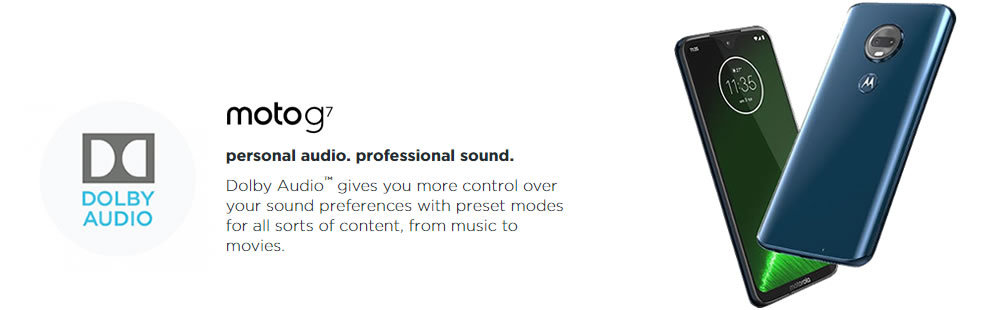

Method 1: Transfer iTunes Library to Moto G7 by Syncios Data Transfer
Don't want to use iTunes but want to sync iTunes music to Moto G7? Syncios Data Transfer can do what you want! You just need a couple of steps to easily sync all iTunes library and playlist to Moto G7.
Step 1: Connect Moto G7 to computer >> Choose 'Restore' >> 'iTunes Library' function
At the first beginning, please install and launch Syncios Data Transfer on computer. Then connect Moto G7 to computer, you can connect in two ways, by using USB cables or by using Wi-Fi connection. Once your Moto G7 has successfully connected to Syncios, select 'Restore' function. Syncios Data Transfer provides with four recovering mode, from 'Syncios Backup', 'iTunes Backup', 'iCloud Backup' and 'iTunes Library'. We choose 'iTunes Library' here to sync iTunes music to Moto G7.
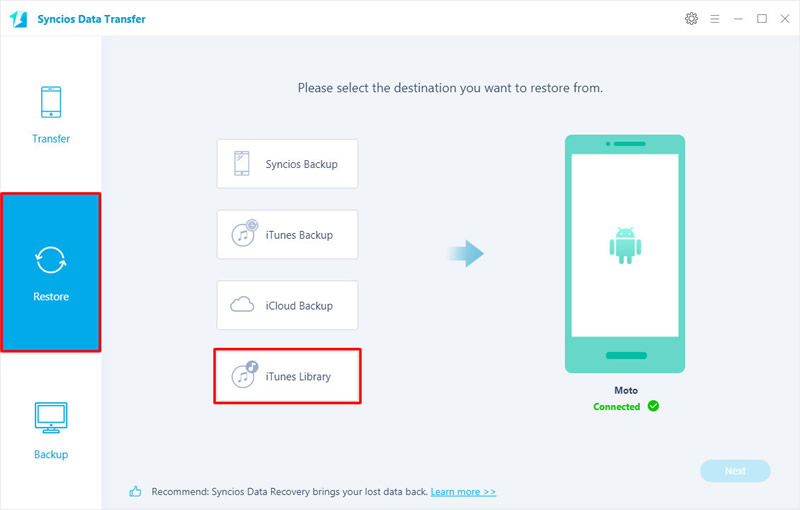
Step 2: Pick desired iTunes library or playlist >> Click 'Start Copy' to launch
All your iTunes playlists and library will show up on a pop-up window. Now you can choose desired music and click 'OK' to confirm. Then click 'Next' to import iTunes music to Moto G7.
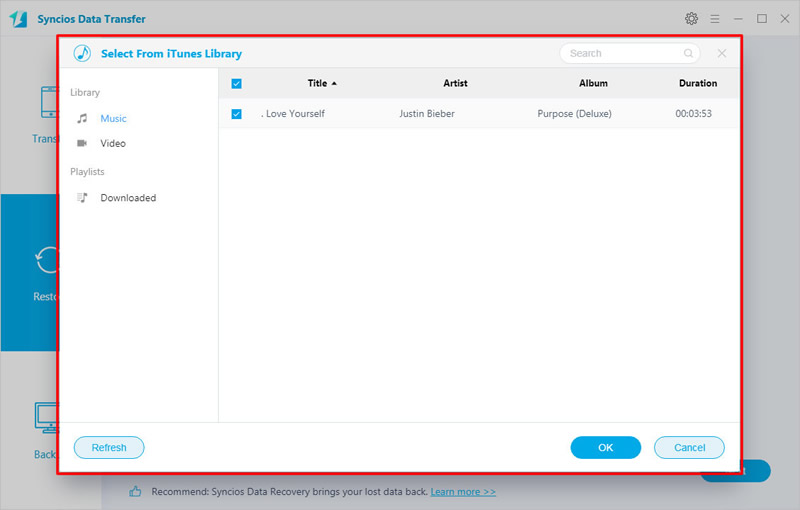
Tips: If you encounter any detection problem during the process, please check our Android tutorial for help.

Method 2: Transfer Music from Computer/Other Device to Moto G7 by Syncios Data Transfer
Syncios Data Transfer also supports to sync music from one device to another directly. You can use this program to migrate all songs from Android or iOS device to Moto G7. Furthermore, other types of data are also support to transfer.
Step 1: Select 'Transfer' >> Connect source device & Moto G7 to computer
Still need Syncios Data Transfer for help. This time choose 'Transfer' module, then connect both your Moto G7 and source device (Android or iOS device) to computer. Ensure Moto G7 must on the right side, otherwise, click on 'Flip' button to switch their positions. Then click 'Next' for next step.
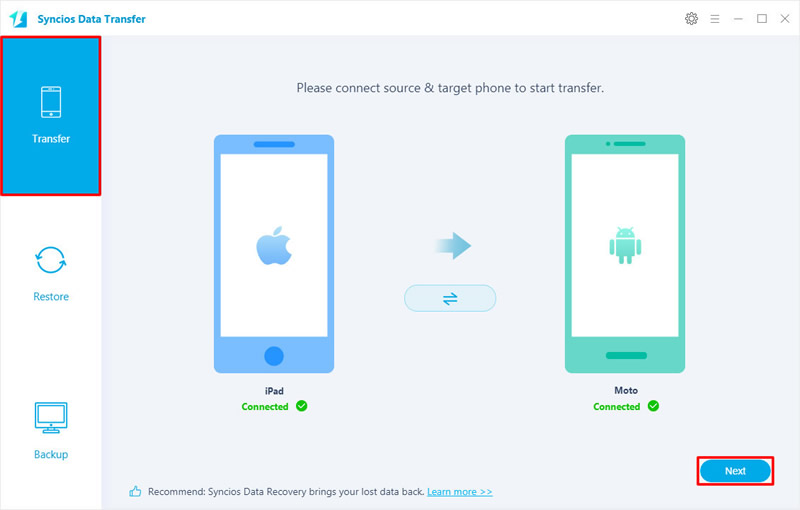
Step 2: Select 'Audio' option >> Click 'Next' to launch
Tick 'Audio' option here and wait for Syncios to load all your audio file from source device, then click 'Next' to sync music from source device to Moto G7. In this part, Syncios will automatically skip the duplicate audio file during the process.
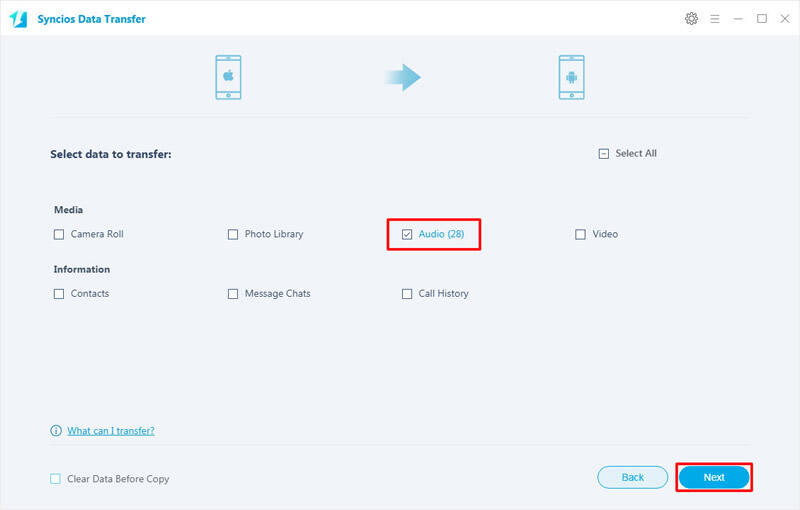
Tips: If you encounter any detection problem during the process, please check our Android tutorial for help.
Method 3: Transfer Certain Songs or Music Album to Moto G7 by Syncios Manager
If you prefer to add several songs to Moto G7, you may need Syncios Manager for help. Syncios Manager achieves to import certain songs or music album to device, as well as manage your playlist. What's more, it possesses with the function of DIY personalized ringtone on Moto G7.
Now launch Syncios Manager on your computer. You need to use a USB cable to connect Moto G7 to computer. Once Syncios finish the syncing work, choose 'Media' option from left side. All audio file of your Moto G7 will show on screen. Click 'Add' button on menu bar, you will see two importing form 'Add File' and 'Add Folder'.
Transfer certain songs to Moto G7
Select 'Add File' if you want to transfer certain songs to Moto G7. Then you are allowed to select multiple desired songs to transfer. Click 'Open' to import.
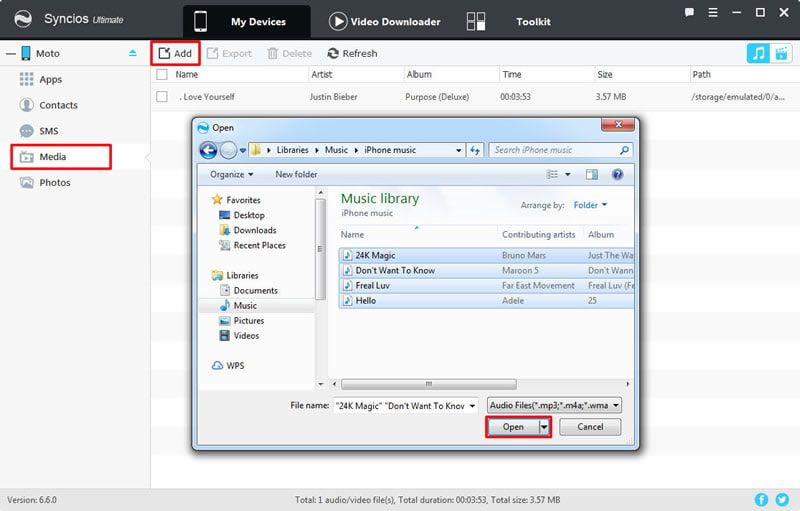
Transfer music folder to Moto G7
Select 'Add Folder' if you want to import whole music album to Moto G7. Choose the whole music folder you want and click 'OK' to import.
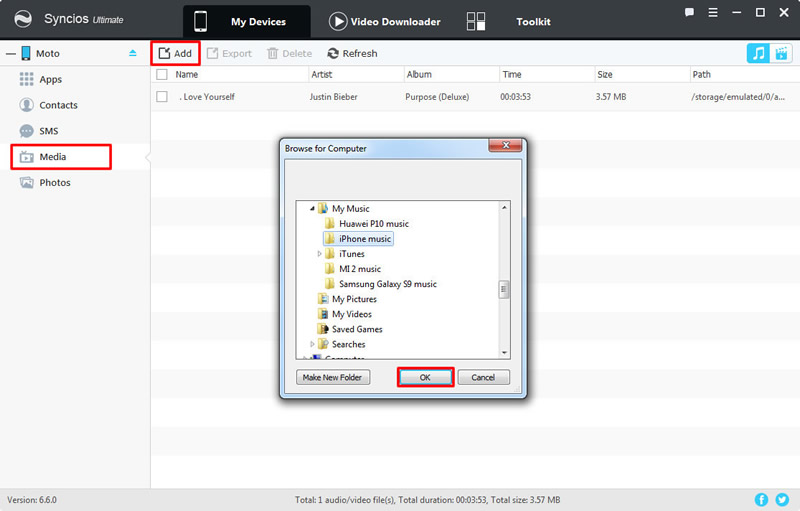
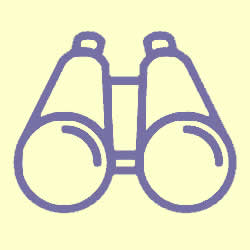 How to Make Ringtone on Moto G7?
How to Make Ringtone on Moto G7?
Step 1: Launch Syncios Manager and go to 'Toolkit' module, choose 'Ringtone Maker' function to DIY your own Moto G7 ringtone.
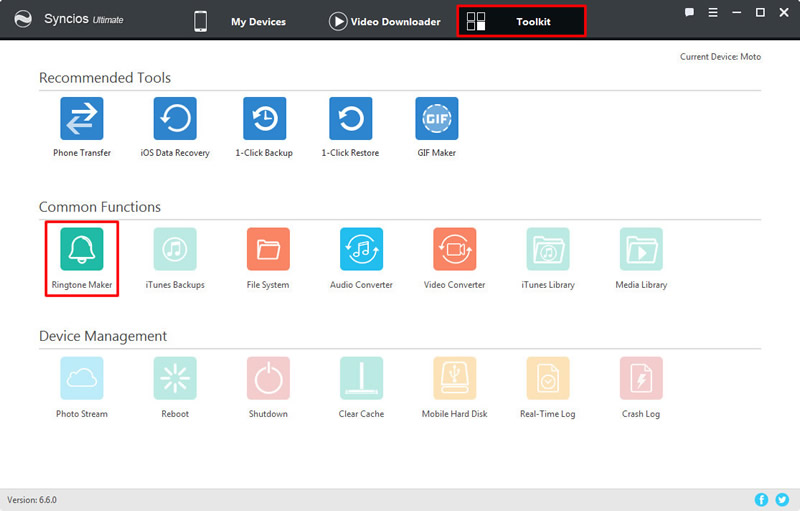
Step 2: Tap 'Choose' to pick the song you would like to edit as your own ringtone. And now you can play the music and customize the starting point and ending point of the ringtone. You can make other settings on the ringtone as well. Finally, you can view the ringtone again and choose whether you like to import ringtone to Moto G7 or to computer.


Summary: After reading this passage, you've learned three methods to import music to Moto G7. If you are interested in making ringtones, don't forget to download Syncios Manager for a try.
评论
发表评论